Component Overview
This implementation creates a custom Lightning Datatable component that:
- Displays images in table cells
- Uses custom column types
- Maintains all standard datatable functionality
- Works in all Salesforce environments
Key Features
- Custom Column Types: Extends LightningDatatable with new column type
- Image Display: Shows images from URLs in table cells
- Reusable Component: Can be used across your org
- Lightning Design: Matches Salesforce UI standards
Implementation Steps
Follow these steps to implement this solution:
1. Create the Parent Component
This component configures and uses the custom datatable.
HTML (customDataTable.html)
<template>
<c-custom-data-table-type-controller
key-field="id"
data={data}
columns={columns}
hide-checkbox-column
></c-custom-data-table-type-controller>
</template>JavaScript (customDataTable.js)
import { LightningElement, track } from 'lwc';
// Table column definitions
const columns = [
{ label: 'Name', fieldName: 'name' },
{ label: 'Model', fieldName: 'type' },
{
label: 'Image',
fieldName: 'imageUrl',
type: 'imageColumenForDataTable', // custom column type for image
typeAttributes: {
imgUrl: { fieldName: 'imageUrl' }
}
},
];
export default class customDataTable extends LightningElement {
accountData;
header = [];
columns = columns;
// Table data
@track data = [
{ id: 1, name: 'Hyundai', type: 'Creta', buttonname: 'CS1', imageUrl:'https://imgd.aeplcdn.com/370x208/n/cw/ec/106815/creta-exterior-right-front-three-quarter-5.jpeg?isig=0&q=80'},
{ id: 2, name: 'Toyota', type: 'Fortuner', buttonname: 'EC2', imageUrl:'https://imgd.aeplcdn.com/664x374/n/cw/ec/44709/fortuner-exterior-right-front-three-quarter-21.jpeg?isig=0&q=80'},
];
}2. Create the Custom Data Table Controller
This extends LightningDatatable to support the custom image column type.
JavaScript (customDataTableTypeController.js)
import { LightningElement } from 'lwc';
import LightningDatatable from 'lightning/datatable';
import imageColumenForDataTable from './imageColomManage.html';
export default class customDataTableTypeController extends LightningDatatable {
static customTypes = {
imageColumenForDataTable: {
template: imageColumenForDataTable,
typeAttributes: ['imgUrl']
}
};
}3. Create the Custom Column Template
This defines how the image column should be rendered.
HTML (imageColomManage.html)
<template>
<img src={value} alt="Table image" style="max-height: 50px;"/>
</template>How to Use This Component
- Create all three LWC components in your Salesforce org
- Deploy the components to the appropriate pages
- Configure the parent component with your data:
- Update the
columnsarray to match your field structure - Provide your data in the
dataproperty - Ensure image URLs are accessible (consider CORS restrictions)
- Update the
- Add any additional custom column types as needed
Best Practices
- Image Optimization: Use properly sized images to improve performance
- Error Handling: Add error handling for broken image links
- Accessibility: Include proper alt text for images
- CORS: Ensure your image URLs are accessible from Salesforce
- Security: Validate image URLs to prevent XSS vulnerabilities
Component Output
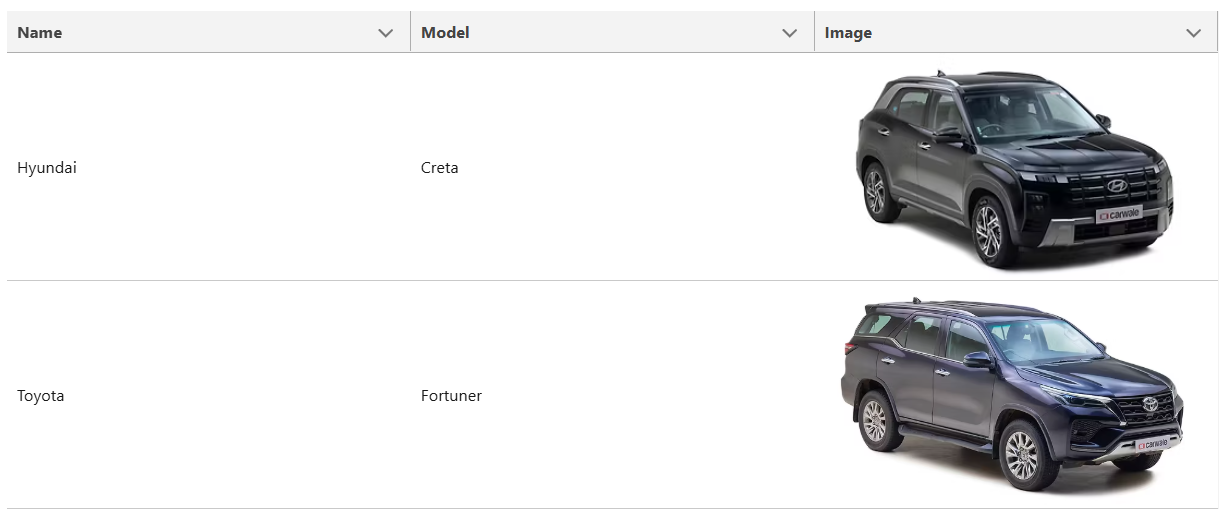
Enhancement Ideas
Potential Improvements
- Image Preview: Add lightbox functionality for full-size viewing
- Lazy Loading: Implement lazy loading for better performance
- Placeholder Images: Show placeholders while images load
- Dynamic Sizing: Allow configurable image dimensions
- Upload Functionality: Add in-line image upload capability